Installing¶
The Nomenclator plugin can be installed for Nuke, Nuke Studio and Hiero.
Installing for Nuke¶
Copy the Python module ./source/nomenclator into your personal ~/.nuke folder
(or update your NUKE_PATH environment variable) and add the following
menu.py file:
# -*- coding: utf-8 -*-
import nuke
import nomenclator
menu_bar = nuke.menu("Nuke")
menu = menu_bar.addMenu("&File")
menu.addCommand("Nomenclator - Manage Comp...", nomenclator.open_comp_manager_dialog, index=0)
menu.addCommand("Nomenclator - Manage Outputs...", nomenclator.open_output_manager_dialog, index=1)
menu.addCommand("Nomenclator - Settings...", nomenclator.open_settings_dialog, index=2)
menu.addSeparator(index=3)
This is how the menu should look like within Nuke:
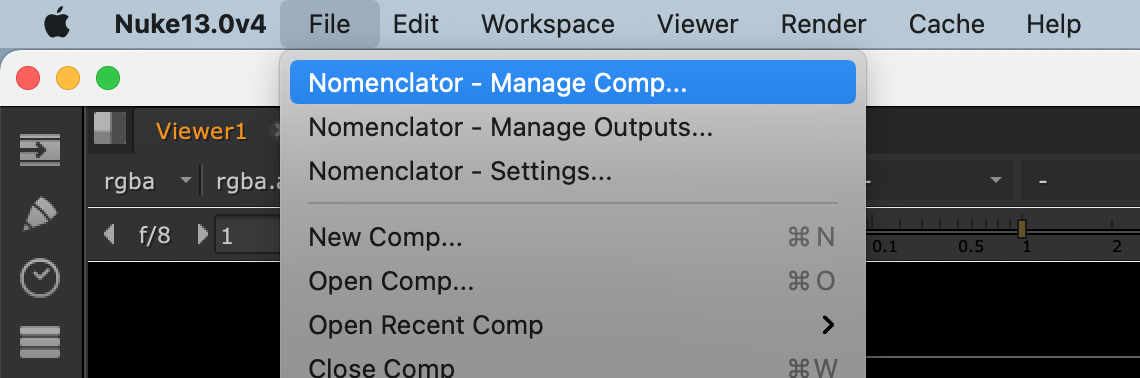
Note
Download the starter script
Installing for Hiero / Studio¶
Copy the Python module ./source/nomenclator into a ~/.nuke/Python/StartupUI folder
(or update your HIERO_PLUGIN_PATH environment variable) and add the following
menu.py file:
# -*- coding: utf-8 -*-
import hiero.ui
import nomenclator
from nomenclator.vendor.Qt import QtWidgets
parent = hiero.ui.mainWindow()
action1 = QtWidgets.QAction("Nomenclator - Manage Project...", parent)
action1.triggered.connect(nomenclator.open_project_manager_dialog)
action2 = QtWidgets.QAction("Nomenclator - Settings...", parent)
action2.triggered.connect(nomenclator.open_settings_dialog)
target_action = hiero.ui.findMenuAction("foundry.menu.file")
menu = target_action.menu()
separator = menu.insertSeparator(menu.actions()[0])
menu.insertActions(separator, [action1, action2])
This is how the menu should look like within Hiero or Nuke Studio:
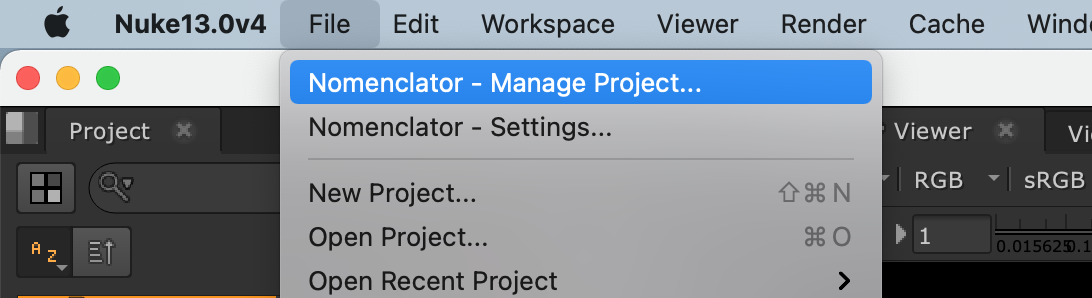
Note
Download the starter script
Installing from source¶
You can also install manually from the source for more control. First obtain a copy of the source by either downloading the zipball or cloning the public repository:
git clone git@github.com:buddly27/nomenclator-nuke.git
Note
Using Virtualenv is recommended when evaluating or running locally.
Then you can build and install the package into your current Python environment:
pip install .
If actively developing, you can perform an editable install that will link to the project source and reflect any local changes made instantly:
pip install -e .
You can then install the starter scripts for Nuke and Hiero as referred in the two previous sections to use it.
Note
If you plan on building documentation and running tests, run the following command instead to install required extra packages for development:
pip install -e ".[dev]"
Building documentation from source¶
Ensure you have installed the ‘extra’ packages required for building the documentation:
pip install -e ".[doc]"
Then you can build the documentation with the command:
python setup.py build_sphinx
View the result in your browser at:
file:///path/to/nomenclator-nuke/build/doc/html/index.html
Running tests against the source¶
Ensure you have installed the ‘extra’ packages required for running the tests:
pip install -e ".[test]"
Then run the tests as follows:
python setup.py -q test
You can also generate a coverage report when running tests:
python setup.py -q test --addopts "--cov --cov-report=html"
View the generated report at:
file:///path/to/nomenclator-nuke/htmlcov/index.html
Managing External dependencies¶
The Nomenclator plugin rely on two external dependencies:
- toml to read Toml configuration files.
- Qt.py to preserve compatibility between PySide (used in Nuke 11 and earlier) and PySide2 (used in Nuke 12 and later).
For convenience, specific versions of these libraries are embedded in the plugin using
the vendoring CLI tool. These versions are defined in
the source/nomenclator/vendor/vendor.txt file:
Qt.py==1.3.5
toml==0.10.2
To update the versions, modify this file and run the following command:
vendoring update .